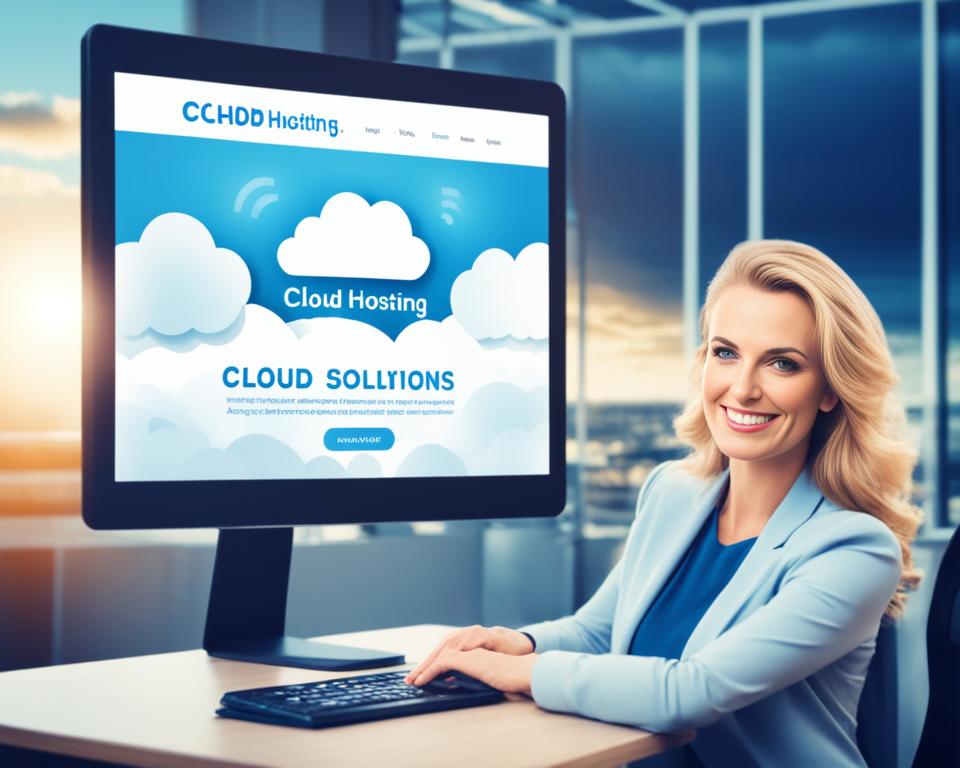Protecting your website and keeping your visitors’ data secure is essential in today’s online landscape. One of the most effective ways to achieve this is by installing an SSL certificate. And when it comes to SSL certificates, HostGator is a trusted name you can rely on.
HostGator offers a range of SSL certificates that provide encryption for data transmission, ensuring that sensitive information remains confidential and protected from unauthorized access. When visitors see the padlock symbol in the address bar, they know that your site is secure, giving them peace of mind while browsing or making transactions.
Installing an SSL certificate in HostGator is a simple and straightforward process that can be completed in just 7 easy steps. By following these steps, you can safeguard your website and provide a secure environment for your visitors.
Key Takeaways:
- HostGator SSL certificates offer encryption for data transmission and display a padlock symbol in the address bar.
- Installing an SSL certificate in HostGator can be done in 7 easy steps.
- Choose the right SSL certificate option for your needs and ensure the security of your website.
- HostGator provides reliable support and service throughout the SSL certificate installation process.
- Protect your website and gain the trust of your visitors with HostGator SSL today.
Step 1: Choose an SSL Certificate
When it comes to installing an SSL certificate in HostGator, you have multiple options to choose from. You can either purchase an SSL certificate from a third-party platform like CheapSSLsecurity.com or get one directly from HostGator itself. Additionally, HostGator also offers a free SSL certificate, although it does not include a warranty or site seal.
When making a decision, consider factors such as pricing and features. Take a look at the different options available and choose the SSL certificate that best suits your specific needs and budget.
To help you make an informed decision, here are some key points to consider:
Third-Party SSL Certificates
- These are SSL certificates available from external vendors like CheapSSLsecurity.com
- They offer a range of options with different pricing and features
- Allows you to compare and choose the SSL certificate that aligns with your requirements
- Offers flexibility in terms of provider and prices
HostGator SSL Certificates
- SSL certificates available directly from HostGator
- Includes options such as Single Domain SSL and Wildcard SSL
- Provides convenient integration with your HostGator hosting account
- Ensures seamless installation and management without third-party involvement
It’s important to note that while the free SSL certificate from HostGator is a budget-friendly option, it may not offer the same level of security and credibility as paid SSL certificates. Consider your website’s specific needs and evaluate the pros and cons of each option before making a decision.
By choosing the right SSL certificate for your website, you can enhance your site’s security and establish trust with your visitors. Whether you opt for a third-party SSL certificate or decide to take advantage of HostGator’s offerings, securing your website with an SSL certificate is a vital step in protecting your users’ sensitive information and ensuring a safe browsing experience.
Step 2: Generate a Certificate Signing Request (CSR)
To install an SSL certificate in HostGator, you need to generate a Certificate Signing Request (CSR). This encoded text file contains information about your organization and is necessary for the SSL certificate issuance process. By accurately providing the required details, including the same address and organization information used for domain registration, you can proceed with the installation smoothly.
Generating a CSR in HostGator is a straightforward process. Follow the steps below:
- Login to your HostGator cPanel account.
- Under the ‘Security’ section, click on ‘SSL/TLS.’
- Click on the ‘Generate, view, upload, or delete SSL certificates’ link.
- Select the ‘Generate a New Certificate Signing Request (CSR)’ option.
- Enter the required details, including your domain name, organization name, city, and country. Ensure the information is accurate and consistent with your domain registration.
- Click on the ‘Generate’ button to generate the CSR.
- Copy the generated CSR code, including the ‘—-BEGIN CERTIFICATE REQUEST—-‘ and ‘—-END CERTIFICATE REQUEST—-‘ lines.
Once you have generated the CSR, you can proceed to the next step in the SSL certificate installation process.
Step 3: Get Public and Private Keys
After submitting the CSR form, HostGator will provide you with a public key and a private key via email. Saving both of these codes is crucial as they are essential for the SSL certificate installation process. Remember to keep the private key secure and accessible only to you.
Now that you have completed the CSR form, HostGator will generate the necessary keys for your SSL certificate. These keys consist of a public key, also known as the CSR code, and a private key, known as the RSA key. The public key is used by the certificate authority to issue the SSL certificate, while the private key is used for encryption and decryption of data transmitted to and from your website.
The public and private keys play a vital role in the security of your website. The public key is shared with the certificate authority to verify the authenticity of your domain, while the private key remains confidential and only in your possession. It is important to safeguard the private key to prevent unauthorized access to your SSL certificate and protect the sensitive information exchanged between your website and its visitors.
Keep in mind: Public and private keys are a pair and work together. If you lose the private key, you will need to generate a new pair and reinstall the SSL certificate.
By following the previous steps, you have successfully obtained the necessary public and private keys. Now, you are one step closer to securing your website with an SSL certificate.
In summary:
- Submit the CSR form to HostGator.
- Check your email for the public key (CSR code) and private key (RSA key).
- Save both codes securely.
Now that you have the public and private keys, it’s time to move on to the next step of the SSL certificate installation process. In the following section, you will learn how to provide the CSR code to the certificate authority.
Step 4: Provide the CSR Code to the Certificate Authority
Now that you have generated the Certificate Signing Request (CSR) code, it’s time to share it with the certificate authority. Whether you choose HostGator or a third-party vendor, this code is essential for them to issue the SSL certificate for your domain.
Remember: Never share your private key with anyone.
“Sharing the CSR code allows the certificate authority to verify your domain ownership and encrypt your website.”
The CSR code contains vital information about your organization and serves as proof that you are the rightful owner of the domain. It’s crucial to keep this code secure and only provide it to trusted authorities when requested.
Step Highlights
- Share the CSR code with the certificate authority.
- Ensure you are working with a reputable and trustworthy SSL certificate provider.
- Never share your private key.
By following these steps and providing the CSR code to the certificate authority, you are one step closer to securing your website with the HostGator SSL certificate.

Step 5: Complete the Validation Process
Once you’ve provided the necessary information and generated your Certificate Signing Request (CSR), it’s time to complete the validation process for your HostGator SSL certificate. This step ensures the authenticity and ownership of your domain, providing an extra layer of security for your website and visitors.
Email Verification
For many SSL certificates, the validation process involves email verification. The certificate authority will send an email to the address associated with your domain name. You will need to click on the verification link or follow the provided instructions to complete the validation. This email ensures that you have control over the domain and can receive communications related to its security.
File Verification
In some cases, an SSL certificate may require file verification. With file verification, the certificate authority will provide you with a unique file that you need to upload to your website’s root directory. This file serves as proof that you have ownership and control over the domain. After uploading the file, the certificate authority will check for its presence to validate your SSL certificate.
The specific validation method will depend on the type of SSL certificate you choose and the certificate authority’s requirements. Some certificates, such as organization validated or extended validated SSL certificates, may require additional documentation or verification steps to confirm the legitimacy of your organization.
Once the validation process is complete and your SSL certificate is successfully validated, you can proceed to the next step in the installation process.
| Type of SSL Certificate | Validation Method |
|---|---|
| DV (Domain Validated) SSL Certificate | Email Verification or File Verification |
| OV (Organization Validated) SSL Certificate | Email Verification, File Verification, and Additional Documentation |
| EV (Extended Validated) SSL Certificate | Email Verification, File Verification, Additional Documentation, and Extended Verification Process |
Step 6: Save the SSL Certificate
After successfully completing the validation process, you will receive an email from the certificate authority containing your HostGator SSL certificate and the necessary files. It’s crucial to save these files properly, ensuring the security and integrity of your SSL certificate installation.
The files you need to save include:
- The SSL certificate file
- The CA bundle file (containing root and intermediate certificates)
To ensure a smooth installation process, carefully open and save the contents of these files. Make sure they are easily accessible in the next step of the SSL certificate installation.
Keeping your SSL certificate and its associated files secure is essential for maintaining the protection and trust of your website. By saving these files correctly, you’ll be one step closer to establishing a secure online environment.
Having a reliable and secure SSL certificate is vital for the success of your website. With HostGator’s SSL solutions, you can ensure that your site remains protected, instilling confidence in your visitors. Let’s move on to the final step: requesting HostGator to install your SSL certificate.
Step 7: Request for HostGator to Install the SSL Certificate
Once you have purchased an SSL certificate for your website, it’s time to request HostGator’s installation services. Whether you have a Shared Web Hosting, Website Builder, WordPress Hosting, or reseller hosting plan, you can easily submit an installation request form to get your SSL certificate up and running.
Before proceeding, it’s important to note that installation charges may apply based on the type of SSL certificate you have purchased. However, with our exclusive HostGator SSL coupon, you can avail exciting discounts on the installation process.
To request installation, follow these simple steps:
- Log in to your HostGator account.
- Navigate to the SSL/TLS section.
- Locate the installation request form and fill in the required details.
- Copy and paste the contents of your SSL certificate, CA certificate, and RSA private key into the designated fields.
- Submit the form and wait for HostGator’s expert team to complete the installation process.
By entrusting the installation to HostGator, you can ensure that your SSL certificate is correctly configured and functioning optimally. Our team of professionals will handle all the technical aspects, allowing you to focus on other important aspects of your website.
Secure your website with ease and peace of mind by choosing HostGator’s installation services. With our SSL coupon, you can secure your site at an affordable price while enjoying the benefits of industry-leading security.
Conclusion
Securing your website and protecting your visitors’ data is of utmost importance. By installing an SSL certificate in HostGator, you can ensure a safe and encrypted connection between your website and its users. HostGator offers a straightforward 7-step process to set up your SSL certificate, making it easy for anyone to enhance their website’s security.
When choosing an SSL certificate, consider factors such as pricing and features. HostGator provides options to purchase certificates from third-party platforms or directly from their platform. They even offer a free SSL certificate, although it does not include a warranty or site seal. Assess your needs and make an informed decision that suits your website’s requirements and budget.
Once you have acquired your SSL certificate, follow the step-by-step installation process. Generate a Certificate Signing Request (CSR), obtain the public and private keys, and provide the CSR code to the certificate authority securely. Complete the validation process, save the SSL certificate files, and request HostGator’s assistance to install the certificate if needed. Trust in HostGator’s reliable support and service to guide you through this important transition.
By implementing an SSL certificate with HostGator, you protect your website and the information exchanged between it and your visitors. Build trust, enhance your website’s credibility, and provide a secure browsing experience for your audience. Take the necessary steps to secure your website today with HostGator SSL.
FAQ
Can I purchase an SSL certificate from HostGator?
Yes, HostGator offers SSL certificates for purchase directly from their platform.
Can I get an SSL certificate for free from HostGator?
Yes, HostGator offers a free SSL certificate. However, it does not include a warranty or site seal.
How much does an SSL certificate from HostGator cost?
The pricing for SSL certificates from HostGator varies depending on the type and features of the certificate. Please visit their website for detailed pricing information.
How do I generate a Certificate Signing Request (CSR) for HostGator?
To generate a CSR, you need to follow the steps provided by HostGator. This process involves providing accurate information about your organization and domain registration.
What are the public and private keys?
The public key (CSR code) is provided by HostGator after you generate a CSR. The private key (RSA key) is also provided by HostGator and should be kept secure and accessible only to you.
Can I share my private key with anyone?
No, the private key should never be shared with anyone. Keep it secure and accessible only to you.
What is the validation process for an SSL certificate?
The validation process involves either email verification or file verification, depending on the certificate authority. Additional verification steps may be required for some types of SSL certificates.
How do I save the SSL certificate?
After completing the validation process, the certificate authority will email you the SSL certificate and necessary files. Make sure to properly open and save the contents of these files for the next step.
Can HostGator install the SSL certificate for me?
Yes, HostGator provides installation services for SSL certificates. Depending on your hosting plan, you may need to submit an installation request form and pay installation charges.