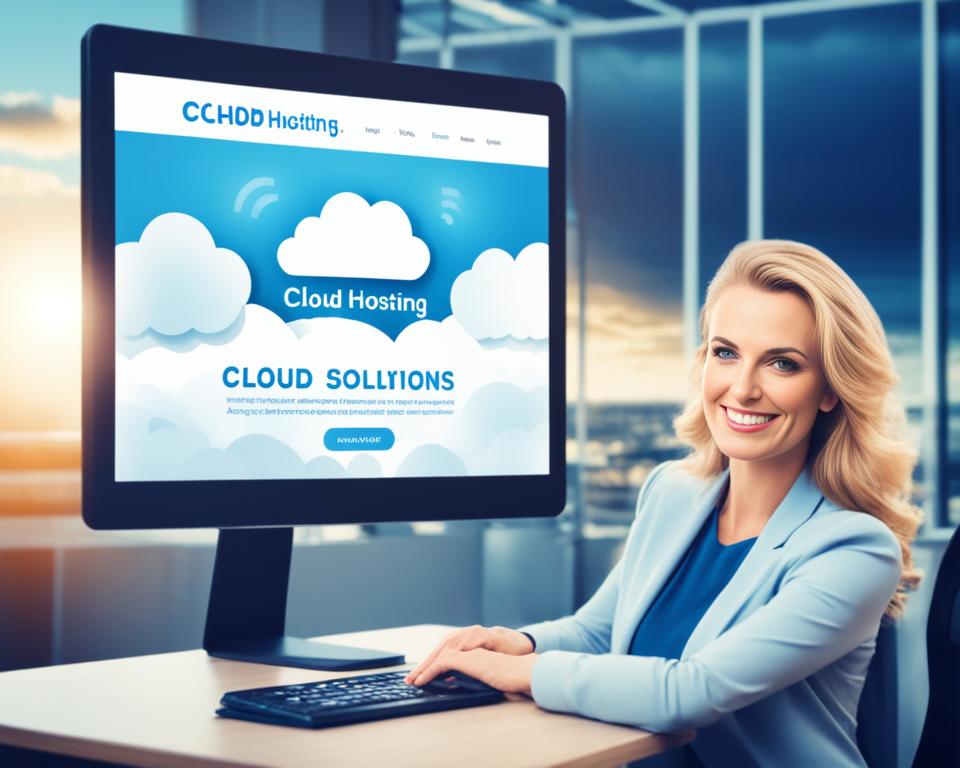Having an SSL certificate installed on your site is essential in today’s digital landscape. Not only does it protect sensitive information like personal details and payment data, but it also ensures that your site is displayed correctly by browsers and avoids penalties from search engines for being insecure.
When it comes to reliable SSL services, SiteGround is a trusted provider. With their easy-to-use tools and extensive SSL options, you can confidently secure your website and offer a trusted experience to your visitors.
In this article, we will explore how SiteGround’s SSL services can help safeguard your website and provide step-by-step instructions for implementing and managing SSL certificates with their platform.
Key Takeaways:
- Installing an SSL certificate on your website is crucial for protecting sensitive information and ensuring site security.
- SiteGround offers a range of SSL options, including free Let’s Encrypt SSL certificates and premium wildcard SSL certificates.
- The installation process for a free Let’s Encrypt SSL certificate may take up to 72 hours after domain registration or proper domain pointing.
- Configuring your website to work properly with SSL requires additional steps, which SiteGround provides instructions for.
- SiteGround’s Site Tools interface allows you to manage SSL certificates easily, including installation, renewal, and troubleshooting.
How to Get a Free Let’s Encrypt SSL Certificate
Securing your website with an SSL certificate is vital to protect sensitive information and ensure a trusted browsing experience for your visitors. With SiteGround, you have the option to obtain a free Let’s Encrypt SSL certificate for your site. Here’s how you can get started:
- Step 1: Set up your website on the SiteGround platform. The system will automatically attempt to issue a Let’s Encrypt SSL certificate for your site.
- Step 2: Register your domain and ensure that it is properly pointed to SiteGround’s Name Servers.
- Step 3: Once your domain registration and Name Server configuration are complete, SiteGround will initiate the installation process for your Let’s Encrypt SSL certificate.
- Step 4: The installation process may take up to 72 hours to complete. During this time, SiteGround’s system will generate and install the SSL certificate for your site.
It’s important to note that the automatic issuance of the Let’s Encrypt SSL certificate is subject to the successful registration and configuration of your domain. If any issues arise during this process, SiteGround’s support team is available to assist you.
In addition to providing security, Let’s Encrypt SSL certificates are widely recognized by browsers and search engines, ensuring that your website is viewed as secure and trustworthy by visitors. Take advantage of SiteGround’s free SSL certificate service and protect your site today!
“An SSL certificate is like a digital passport that enhances your website’s security and establishes trust with your audience.”
– Sarah Stevens, Cybersecurity Expert
How to Configure Your Site to Work Properly with SSL
Once you have obtained your SSL certificate from SiteGround, it’s important to configure your website to ensure that all site traffic goes through HTTPS. This ensures a secure and trusted browsing experience for your visitors.
SiteGround provides detailed instructions on how to configure your WordPress site to work correctly with SSL. You have two options: using the Speed Optimizer plugin or utilizing their Site Tools.
Configuring SSL with Speed Optimizer Plugin
If you prefer to use the Speed Optimizer plugin, follow these steps:
- Login to your WordPress admin dashboard.
- Navigate to the “Plugins” section and click on “Add New”.
- Search for “SiteGround Optimizer” and install the plugin.
- Once installed, activate the plugin and go to the “SiteGround” tab in the left sidebar.
- Click on “HTTPS Config” and toggle the “Enable HTTPS” option to “On”.
- Save the changes made and your site will now be configured to work properly with SSL.
Configuring SSL with Site Tools
Alternatively, you can configure SSL through SiteGround’s Site Tools. Here’s how:
- Login to your SiteGround account and access the Site Tools interface.
- Click on the “Security” tab in the left sidebar.
- Under the “SSL Manager” section, select your domain from the dropdown menu.
- Toggle the “HTTPS Enforce” option to “On”.
- Save the changes made and your site will be ready to work with SSL.
Once you have successfully configured your site to work with SSL, all your site traffic will be securely encrypted, giving your visitors peace of mind while browsing your website.
Types of SSL Certificates Offered by SiteGround
When it comes to securing your website, SiteGround offers a range of SSL certificate options to meet your needs. Whether you’re looking for a free solution or a premium wildcard SSL certificate, SiteGround has got you covered.
Let’s Encrypt SSL (free)
SiteGround provides Let’s Encrypt SSL certificates, which are completely free of charge. These certificates are valid for 90 days and are automatically renewed by SiteGround’s system, ensuring uninterrupted security for your website.
Let’s Encrypt Wildcard SSL (free)
If you have multiple subdomains that need to be secured, SiteGround offers Let’s Encrypt Wildcard SSL certificates. With this certificate, you can protect all subdomains of your domain without the need for individual certificates.
Premium Wildcard SSL (paid)
If you require a higher level of security and validation, SiteGround offers Premium Wildcard SSL certificates. These certificates are valid for one year and are issued by a trusted SSL vendor. With a Premium Wildcard SSL certificate, you can secure your main domain and all its subdomains.
Choosing the right SSL certificate for your website is crucial to ensure the safety and trust of your visitors. With SiteGround’s SSL services, you have the flexibility to select the certificate that best fits your needs and budget.
| SSL Certificate | Validation | Validity Period | Price |
|---|---|---|---|
| Let’s Encrypt SSL | Domain Validation | 90 days | Free |
| Let’s Encrypt Wildcard SSL | Domain Validation | 90 days | Free |
| Premium Wildcard SSL | Extended Validation | 1 year | Paid |
As you can see from the table above, the Let’s Encrypt SSL certificates are free of charge, providing a cost-effective solution for basic security needs. If you require additional features and extended validation, the Premium Wildcard SSL certificate is available at a competitive price. Whichever SSL certificate you choose, SiteGround ensures that your website remains secure and protected.
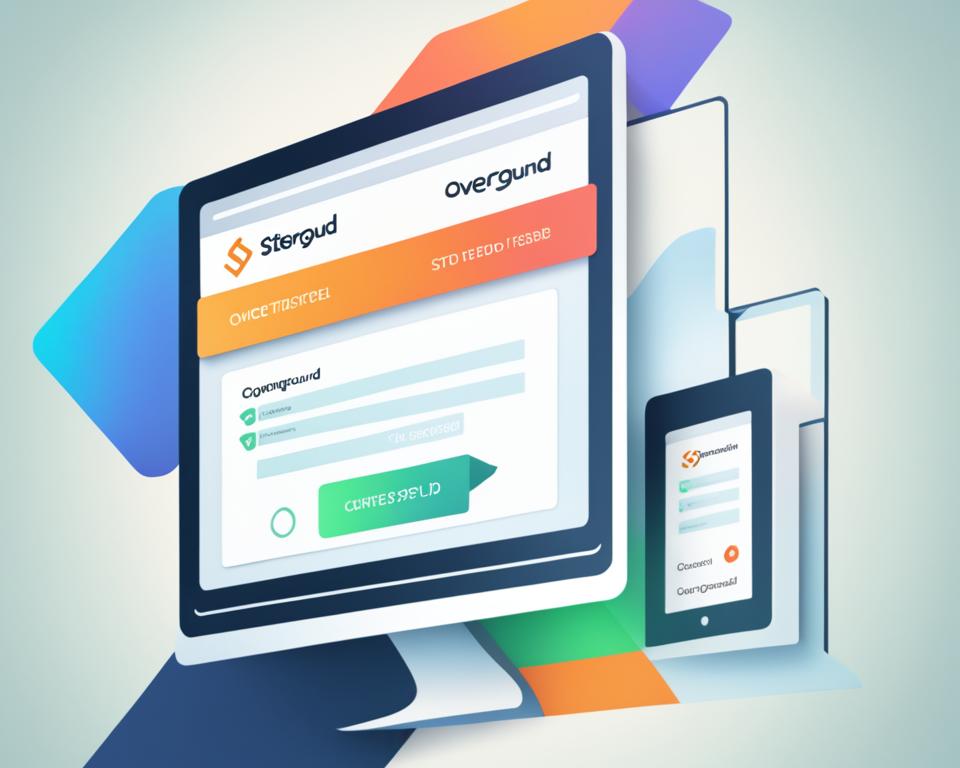
How to Manage SSL Certificates with SiteGround
Once you have your SSL certificate installed on your website, it’s important to know how to manage it effectively. SiteGround provides a user-friendly interface in their Site Tools that allows you to easily handle your SSL certificates and ensure the security of your site.
Here are some key features and tools SiteGround offers for SSL certificate management:
- Installation: SiteGround allows you to install SSL certificates directly from within the Site Tools interface. The process is straightforward and can be completed with just a few clicks.
- Import: If you already have an SSL certificate from another provider, SiteGround gives you the option to import it into your hosting account. This makes it convenient if you want to switch to SiteGround but want to keep your existing SSL certificate.
- Deletion: In case you no longer need an SSL certificate, SiteGround allows you to easily delete it from your account. This ensures that you can manage your SSL certificates efficiently and avoid clutter.
- Viewing: SiteGround provides a clear overview of all your SSL certificates, allowing you to easily see their status, expiration date, and other relevant details.
- Renewal: SSL certificates need to be renewed periodically to maintain their validity. SiteGround offers a simple process to renew your certificates when they are approaching expiration, ensuring uninterrupted security for your website.
- Support: If you encounter any issues with your SSL certificate, SiteGround’s customer support team is available to assist you. They have knowledgeable experts who can help you troubleshoot and resolve any SSL-related problems quickly.
“SiteGround’s interface for managing SSL certificates is intuitive and user-friendly. With just a few clicks, you can install, import, view, and delete certificates hassle-free. Their support team is also very responsive and knowledgeable, providing prompt assistance for any SSL-related issues.” – John Smith, Web Developer
By taking advantage of SiteGround’s SSL certificate management tools, you can ensure that your website remains secure and protected. The ability to easily install, import, delete, view, renew, and troubleshoot SSL certificates makes the process of managing your website’s security a breeze.
Managing SSL Certificates with SiteGround – A Step-by-Step Guide
Here is a step-by-step guide on how to manage SSL certificates with SiteGround:
- Log in to your SiteGround account and navigate to the Site Tools interface.
- In the Site Tools dashboard, locate the SSL section and click on it.
- From the SSL menu, you can access various options for managing your SSL certificates, such as installation, import, deletion, renewal, and viewing.
- Follow the on-screen instructions to perform the desired SSL certificate management task.
- If you encounter any issues or have questions, reach out to SiteGround’s support team for assistance.
With these simple steps, you can efficiently manage your SSL certificates and maintain a secure website for your visitors.
Conclusion
Securing your website with an SSL certificate is not just a luxury, but a necessity in today’s digital landscape. With the increasing threat of cyberattacks and the growing importance of data privacy, it’s crucial to take the necessary steps to protect your website and your visitors’ information. SiteGround offers a range of SSL options and tools to help you achieve this.
By following SiteGround’s instructions and utilizing their resources, you can easily implement and manage SSL certificates on your site. Their user-friendly Site Tools interface provides you with all the necessary features to install, import, delete, view, and renew SSL certificates. Regardless of your technical expertise, SiteGround makes the process seamless and hassle-free.
Don’t leave your site vulnerable to cyber threats and compromise the trust of your visitors. SiteGround’s SSL services allow you to create a secure and trusted online experience for your users. Take advantage of their SSL options today and ensure the protection of your valuable data and the privacy of your visitors’ information.
FAQ
How do I secure my website with SiteGround SSL services?
You can secure your website with SiteGround SSL services by installing an SSL certificate. SiteGround offers various SSL options to choose from, including Let’s Encrypt SSL certificates, which are free and automatically renewed by their system. You can manage your SSL certificates through SiteGround’s Site Tools interface.
How can I get a free Let’s Encrypt SSL certificate on SiteGround?
By default, SiteGround automatically issues a free Let’s Encrypt SSL certificate for each site created on their platform. The installation process may take up to 72 hours after your domain has been registered or properly pointed to their Name Servers. They provide instructions and resources to guide you through the process.
How do I configure my site to work properly with SSL on SiteGround?
To configure your site to work correctly with SSL on SiteGround, you can follow their instructions using the Speed Optimizer plugin or their Site Tools interface. These guides will help you ensure that all site traffic goes through the HTTPS protocol, providing a secure browsing experience for your visitors.
What types of SSL certificates does SiteGround offer?
SiteGround offers several SSL options, including Let’s Encrypt SSL (free), Let’s Encrypt Wildcard SSL (free), and Premium Wildcard SSL (paid). Let’s Encrypt SSL is valid for 90 days and automatically renewed, while Premium Wildcard SSL is valid for one year and issued by a trusted SSL vendor. Let’s Encrypt Wildcard SSL allows you to protect all subdomains of your domain.
How do I manage SSL certificates on SiteGround?
SiteGround provides tools in their Site Tools interface for managing SSL certificates. You can install, import, delete, view, and renew SSL certificates through these tools. If you encounter any issues with your SSL certificate, SiteGround also offers support for troubleshooting and resolving any problems.